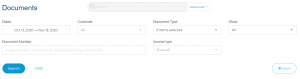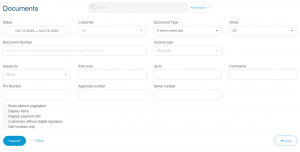Each and every document you create is saved by the iCount system and available instantly. While we are advocates for paperless transactions, iCount has the ability to print up to 50 documents with a few simple clicks.
How does it work? Let’s use the example of tax invoices. First locate all of the tax invoices you want to print by going to the main menu and clicking on “Documents”, and then on the “Advanced +” button near the search bar as demonstrated in the picture below:
Search filters will open and you can use them to adjust your search according to your needs.
Click on “+More” button in the bottom right for additional fields for more precise filtering:
After entering your search criteria, click “Search” and the system will show all the documents fitting the criteria. Your search results will appear in a matter of seconds. Notice that each search result has an accompanying checklist that you can select to include that document in your printing job. If you’d like to print all search results, simply click the top checkbox to select all documents.
Once you have selected multiple documents, a new tab will appear at the bottom of the page with the following options: “Email”, ”Print selected documents”, “Save for printing”, “Resend emails”, “Close selected documents”, and “Remind customers”.
To print, choose “Print selected documents” and then preview your final results. Note that all the documents you chose will print in the order in which you selected, sent to the printer in one PDF file. To approve the preview, press print and voila! Your documents are ready!